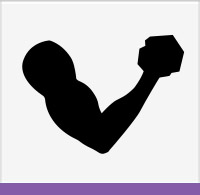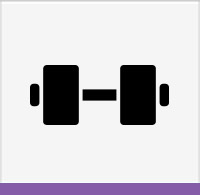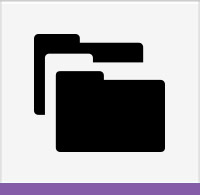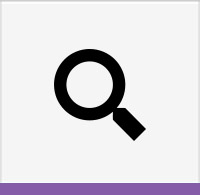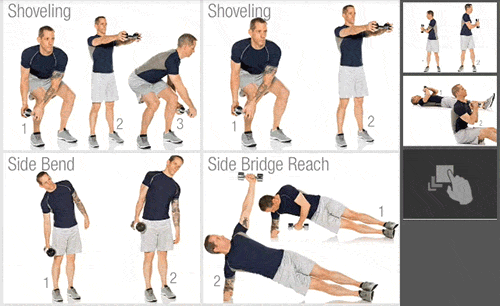How to Build a Workout
The Builder allows you to create, edit, and make copies of workouts.
Customized workouts are added to My Workouts or the Client Workouts library.
You do not have to apply every filter to choose a workout.
For example, if you find workouts you like by choosing Biceps and then Barbell, you can start building your workout from there.
To build your own workout:
Go to the Builder screen.
Search for the exercises you want in your workout.
Drag or double-tap an exercise to add it to your workout.
Tap Next at the top right corner when you have chosen.
Enter the details and intensities of your workout and exercises.
Search Details
Body Part
Tap the bicep icon at the top of the screen to open up a list of body parts.
Choose a body part by tapping its name.
To choose multiple parts, tap the box to the right of the part name.
When you have chosen the body parts you want to work on, tap the dumbbell icon to move on. You can also tap the bicep icon again to close the list.
Equipment
Tap the dumbbell icon to open up a list of equipment.
Choose the equipment by tapping its name.
To choose multiples, tap the box to the right of the equipment name.
If you do not want to use equipment, you can choose the Body Weight option.
Category
Tap the folder icon to open a list of other options.
You can choose one option by tapping its name, or multiple by checking the boxes to the right.
If you choose a category, and no workouts are showing, try adjusting your search filters.
Choosing to work out your Biceps, using Barbells for Yoga probably isn't going to show anything!
Search
The magnifying glass icon opens the text search field. Enter keywords, full, or partial exercise names to see the results.
The search function searches your results applied filters. If you want to search all workouts make sure the previous filters are cleared.
For example, you can type any of the body parts, equipment, categories, and/or the exercise name.
Place a space between words to narrow the text search (i.e. Twist Lunge Dumbbells).
Create New Exercises
Tap the + button on the top right to create a new exercise from Builder and have it automatically added to the current workout.
See My Exercises for details on creating your own.
Selecting and Moving Exercises
There are several ways to interact with exercises in the Builder:
- Drag an exercise from the results area into the workout.
- Double-tap an exercise to add it as the last exercise in a workout.
- Drag an exercise already in the workout into another spot.
- Swipe an exercise out of the workout to remove it.
- Double-tap an exercise already in the workout to remove it.
Zoom
Tap on exercises to enlarge them, read their tips, or watch a video.
Use the zoom function to see the exercise history or set target intensities.
Workout Details
When you are ready to continue, tap the Next button at the top right of the screen.
After you have built a workout, you can give it details to help further organize your library.
The options available are:
- Name - Name is the only required field. You can name your workout whatever you want.
- Description - An optional field where you can describe the contents of the workout.
- Goals - Can describe the purpose of the workout. Adding Goals will tag the workout for future searches.
- Workout Time - Workout Time provides guidance on how long the workout should take, and is used along with difficulty and user’s weight to determine the estimated caloric burn.
- Difficulty - The difficulty scale is for you to use as a reference. If you are creating a workout for someone else, you can decide how hard this may be for them.
At the bottom of the screen is the Set Target Intensities button. Tap this when you are ready to move forward.
Set Target Intensities
The settings here are applied to the entire workout. Each option on this screen can be edited by tapping on them.
Typically a workout will be set up by:
- Reps in a set
- Sets per exercise
- Rest between sets
If the exercise does not require reps, tap on the option to choose seconds instead.
Sets can be changed into various options, including intervals, circuits, or triple sets.
If you want to set different options for each exercise, tap Manually Add Targets on the bottom of the screen.
| Issue Date | May 7, 2019 |
| Revision Date | Nov 12, 2019 |
| Role Responsible |