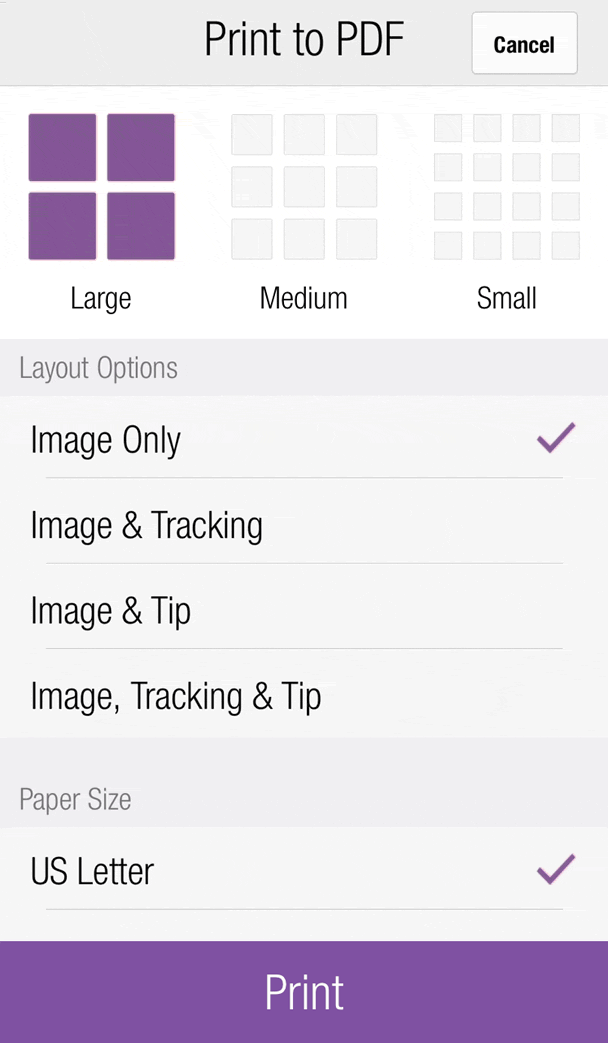How to Print a Workout
Print Workout allows you to create a PDF of any workout. The PDF link will be sent to the registered email address. There is a limit to the number of PDFs you can create in a 30-day period.
PDF Options
- Layout - Choose between Large, Medium, or Small exercise images on each page.
- Details - Choose one or a combination of the Exercise Image, Tracking, and Tip to appear.
- US Letter/A4 - Choose the paper size for your printer.
- Print Out - The PDFs have been formatted for printers.
- Video Links - All exercises with videos contain a video icon on the exercise image. Tap the exercise to play the video.
- Workout Comment - If printing from Logs, your Workout Comment appears at the top of the page.
- Profile Pic - Your profile picture, first, and last name appears on the top-right of each page.
Strength Tracking Grid
Up to six sets can show in the tracking grid, which includes the Set, Reps, Weight, and Per Set Notes area.
Cardio Tracking Grid
Cardio Tracking shows up if the exercise was tracking with Cardio Tracking on.
PDF Space
Because of the physical limitations of the printed page, some parts may not always completely fit on the PDF. If entering information specifically to use on a PDF, try to keep the comments short.
Printing Options
Workout Overview
- Tap any workout for the Overview screen
- Tap the [...] menu on the top right to see the Print Workout option.
When you print from the Overview, the tracking grid appears. If any target intensities were entered, those will appear in italics.
Logs
Print Workout also appears as a print icon at the top of the Log Detail screen. When printing from Logs, your actual tracking will appear on the PDF.
| Issue Date | May 7, 2019 |
| Revision Date | Nov 12, 2019 |
| Role Responsible |